
Step 7
Entering & Reviewing Data
After logging in, a new menu option named "Enter Data" will be available on the left of the screen
The data entering process is divided in 2 sections. Part A asks questions about the alternative care system in your country. Answering these questions allows you to provide a quick overview of the children’s care situation in your country. If you want to provide more detailed information on thematic areas, please focus on providing responses to the questions in Part B, which includes four separate ‘Themes.’.
Part A: Overview
Overview of the alternative care system in your country. Answers to the questions in Part A will provide general insights and provide an introduction to the more detailed thematic areas, which are covered in Part B.
Part B: Thematic Areas
In depth exploration of four thematic areas. Each theme has sub themes which are divided into general and detailed indicators.
Theme 1
Theme 2
Theme 3
Theme 4
Who Enters the Data?
If you are using the tool as a working group, your group will want to choose one member to input the data into the tool (most likely, your group will want to elect the creator / manager of the working group. This user is responsible for entering responses to the survey questions and inputting other data into the online tool. While other users in the working group do not have the ability to input data into the tool itself, they do have access to the task management platform, which in the ‘Review Data’ section. Here, working group managers and other users can set goals, identify missing information, check on their compliance to the Guidelines, and collaborate on the use of the tool.
How to Enter the Data
Each question in the survey tool prompts you to provide information about the alternative care system in your country. Choose a section of the survey to begin with (see Step 3: Choosing an Approach) and enter your responses based on the data your working group has previously gathered. Depending on your response to a particular question, you may also be prompted to respond to a follow-up question or to provide more details regarding a certain response.
If you do not have the information needed to respond to the survey question accurately, click “Don’t Know,” or “No Answer” and you will be able to collaborate with your Working Group to identify the missing information in the Task Manager under ‘Review Data’.
Similarly, if your response to any survey question indicates that your country’s implementation of the Alternative Care Guidelines is incomplete, or lacking, you will be able to follow up with your Working Group in the ‘Review Data’ page to collaborate on how best to move forward with implementation of a particular aspect of the Guidelines.
You will be able to save your responses and leave the survey at any time, to return to it later. You will also be able to clear your responses and begin again if you have made a mistake. Be sure to answer the survey questions in numerical order, as follow-up questions may be generated based on your responses. Additionally, some data entry fields will be unlocked only if you’ve selected an answer to a previous question.
At the end of the survey, you will be asked whether you would like to share your data publicly, or with only your working group, or if you would like to keep your entries private.
After progressing through the survey responses, you will be able to generate a report which outlines the current situation for children deprived of family care (or at risk thereof) in your country, the progress made toward complying with the Guidelines for the Alternative Care of Children, and the challenges/gaps to be addressed. The more detailed and evidence-rich your responses are, the more comprehensive your final report will be.
Login or Sign up and then Click Use the Tool » Enter Data to get started.
Entering Data as a Working Group
Every user of the tool with a username and password will have the ability to enter responses into the survey sections. However, two users cannot enter responses in the same survey form. If you are collaborating as a working group to enter data in the survey, it is recommended that each working group designate one user (most likely the Working Group Manager) as the user who inputs the data. This user will be responsible for entering all responses to the survey questions, inputting other data into the online tool, and sharing those responses with the working group. (Otherwise you may end up with multiple versions of the same survey section).
Other users in the working group will be able to view the responses entered and will have access to the task management platform, which can be accessed in the ‘Review Data’ section, If you do not have the information needed to respond to the survey question accurately, click “Don’t Know,” or “No Answer” and you will be able to collaborate with your Working Group to identify the missing information in the Task Manager under ‘Review Data.’
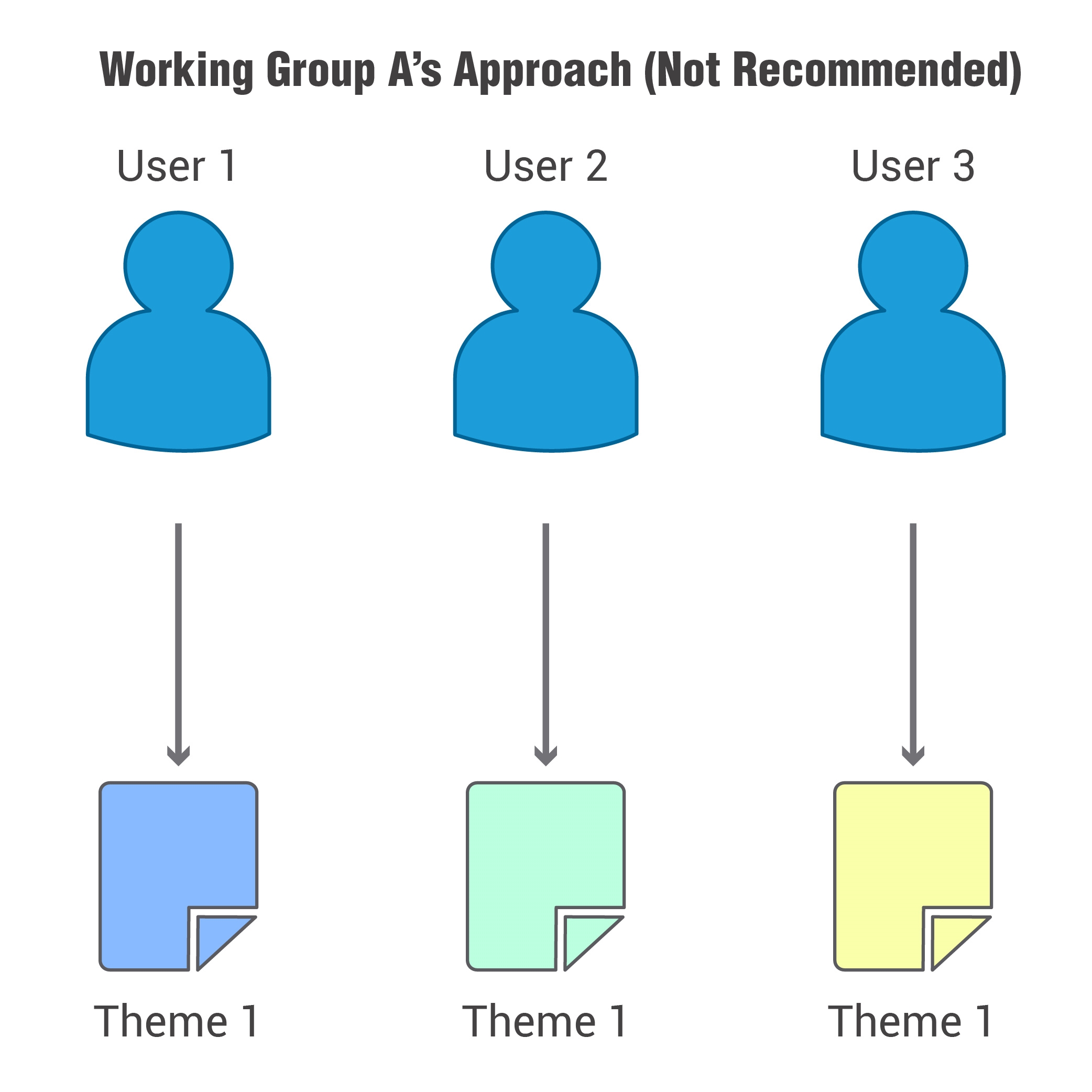
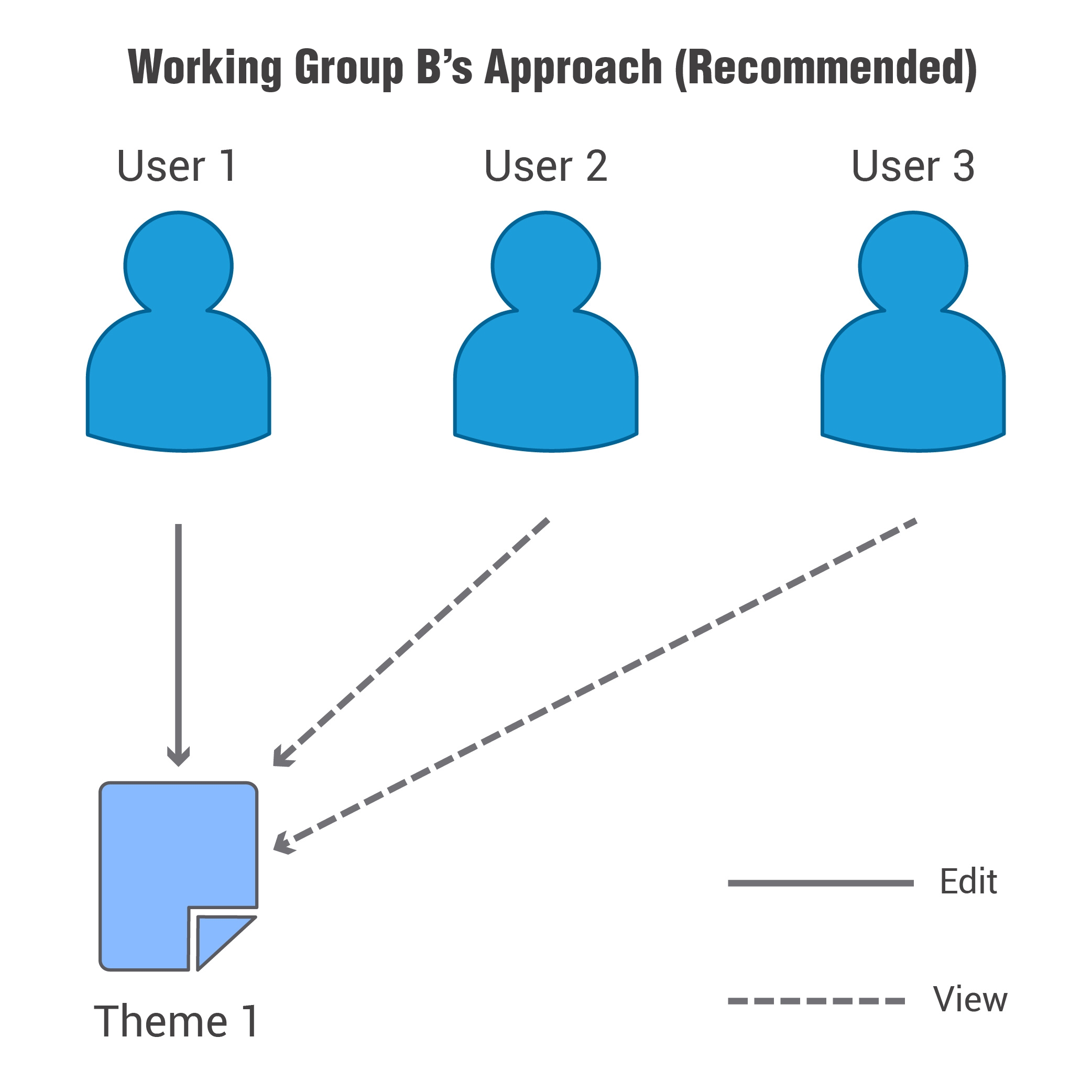
Figure 1: Working Group A has three different versions of Theme 1.
Working Group B has designated User 1 as its primary user.
User 1 is entering the data into the Theme 1 section of the survey and the other users can view.
This is the recommended approach for completing the survey.
Reviewing Your Data
As you go through the survey, you can save your responses and revisit them at any time. To access your previously entered data, click on ‘Review & Analyse Data’ under ‘Use the Tool’. As the ‘primary user,’ you will be able to return to any surveys you have not finished or update responses to any surveys you have already completed. As a working group member who has not entered data into a survey, you will be able to view the survey responses entered and shared by the primary user of your working group.
You can also visit this page to access the Task Management Tool where you can collaborate with your Working Group on collecting necessary data or implementing the Guidelines (see Step 8: Creating Follow-up Plans) or to generate charts and Excel spreadsheets to analyse the data you have entered (see Step 9: Analysing Data).
Login or Sign up and then Click Use the Tool » Review Data to get started.
Terms and Definitions and References to External Sources
It is recognised that there may be differences in the use of terms and definitions in country contexts. Users should therefore take account of these differences in completing the tool and explain, for accessibility, if a term or definition differs. While taking the survey, some terms are defined for reference. Additional information on terms and definitions and references to external sources are included in the Resources’ section.